Step four - Learning about some of SmartFTP's features
When SmartFTP is opened it will look like this:
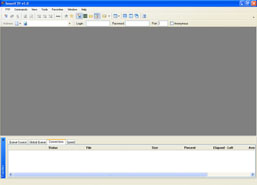
Here are the two things you need to know about, I won't bother explaining all the buttons and every feature because it would take too long and most of you probably won't ever need to know. If you do wnat to know you can always check out the Help files that come with SmartFTP.
Adress bar:
![]()
Type the FTP adress in the Adress bar, type the Login / Username in the Login bar, the Password in the Password bar and the Port number in the Port bar. NOTE: Most FTP's have their port as 21 so you shouldn't need to change it.
At the time of writing the BeastieFTP information was as follows:
Adress: 68.173.185.84
Login: beastieftp
Password: beastieftp
Port: 21
So when you enter all the information it should look like this:
![]()
Transfer Bar:

The transfer will help you watch over your file transders such as downloads
and uploads. You can also view the speed of the files transfer by clicking
the Speed tab.
When you have two FTP's open at once you use the buttons at the bottom
to switch which is open by clicking on the one you want to be open.
As you can see from the image below the connections tab will give you
the status of the FTP's that are open, wether they are online, waiting
to connect, connecting or diconnected.

NEXT : Step five - Opening and useing an
FTP
